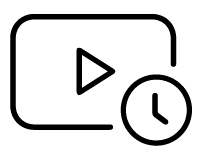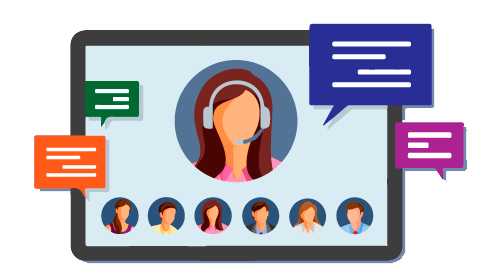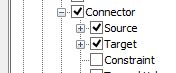Use Enterprise Architect's Model Search feature to search for elements with Linked Documents. Access the Model Search feature via the main menu: Edit | Find in Project. Create a new search with the SQL Editor option. Copy this query into the editor:
SELECT ea_guid AS CLASSGUID, Object_Type AS CLASSTYPE, Name AS
Object, Object_Type AS [Type], Stereotype, Author, Scope,
Status, Phase, CreatedDate, ModifiedDate
FROM t_object
WHERE t_object.Style LIKE '#WC#MDoc=1#WC#'
Click the Save button in the toolbar, then run the search.
If you want to execute the query directly from Enterprise Architect's SQL scratch pad, replace #WC# with the actual wildcard for your DBMS (for example use * on an EAP file or % on a MySQL repository).
For more details on creating model searches, see the Help topic Create Search Definitions.
 Enterprise ArchitectPro Cloud ServerProlaborate
Enterprise ArchitectPro Cloud ServerProlaborate

 PDF BibliothèqueUtilisateurs enregistrésTous Utilisateurs
PDF BibliothèqueUtilisateurs enregistrésTous Utilisateurs

 Connectez
Connectez