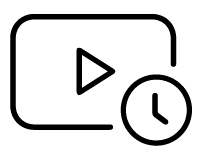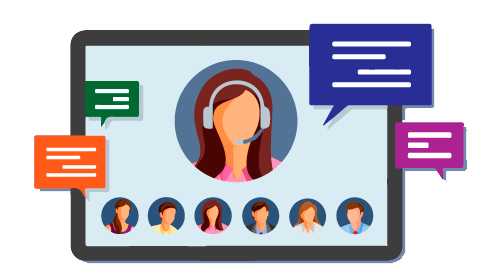Document Fragments and Virtual Documents provide two different approaches to structuring generated reports. Document Fragments exist at the template-level to provide greater flexibility in:
- what information can be reported. For example Document Fragments may report information obtained from Model Scripts, SQL Queries or Element Filters.
- how that information is structured. For example you can use multiple fragments to report on the same set of elements multiple times.
Virtual Documents provide a visual, model-driven approach to structuring and sequencing reports. Like Document Fragments, they also allow you to aggregate templates, but operate on a predefined set of input packages.
This makes Virtual Documents useful when you have a particular report, or set of reports, to execute in a given model.
Neither capability is a replacement for other - rather they are complementary. It is entirely feasible, for example, that a Virtual Document's template calls one or more Document Fragments to extract necessary information for the report.
 Enterprise ArchitectPro Cloud ServerProlaborate
Enterprise ArchitectPro Cloud ServerProlaborate

 PDF BibliothèqueUtilisateurs enregistrésTous Utilisateurs
PDF BibliothèqueUtilisateurs enregistrésTous Utilisateurs

 Connectez
Connectez