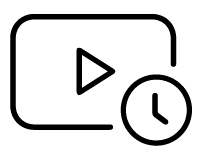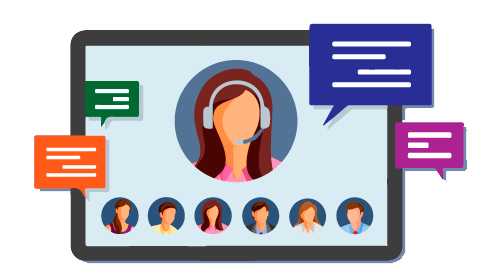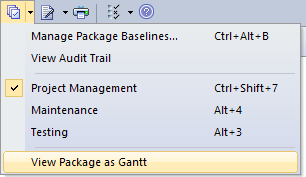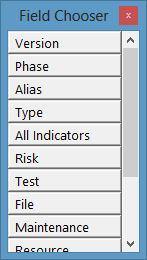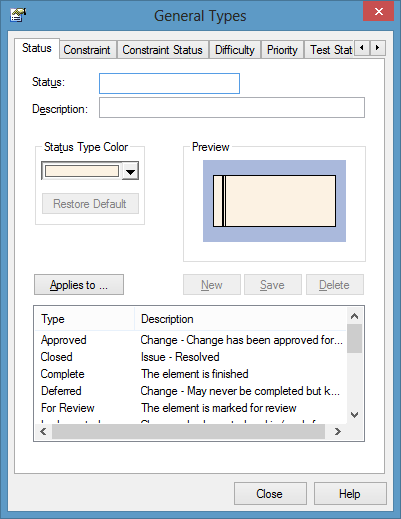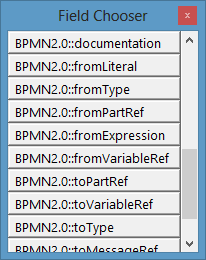Yes. The Specification Manager can certainly be used in a number of different roles, not just Requirements Management.
Managers - can use the Specification Manger to create reports and policy documents that can be fully traced down to the paragraph level.
Testers - The Specification Manager has built in testing and review capabilities useful for soliciting feedback on individual elements, quickly and easily identify which elements have tests currently assigned and which still need testing (using the Indicators).
Requirement Analysts - as shown.
Developers - can consume specifications in their entirety or as smaller chunks using the Specification Manager.
Project Managers - can easily switch between the Specification Manager and the Gantt view to get a complete view of the current project and where the team is at.
Business Analysts - can create use cases via the specification manger and switch between the structured scenarios and specification manger to capture their requirements in complete detail.
 Enterprise ArchitectPro Cloud ServerProlaborate
Enterprise ArchitectPro Cloud ServerProlaborate

 PDF BibliothèqueUtilisateurs enregistrésTous Utilisateurs
PDF BibliothèqueUtilisateurs enregistrésTous Utilisateurs

 Connectez
Connectez