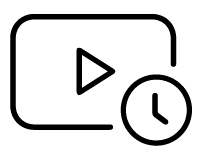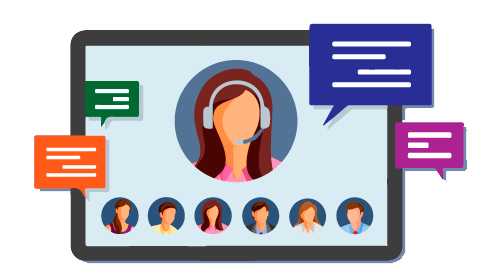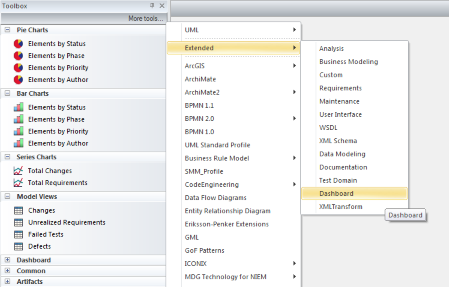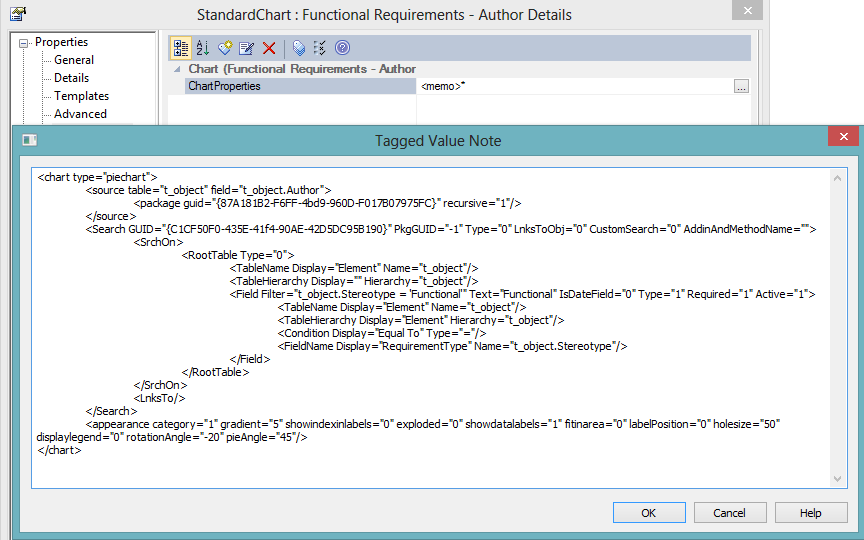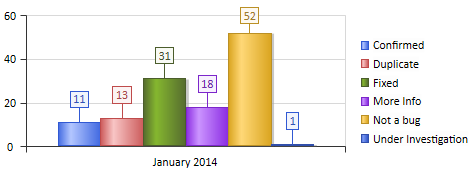Yes, you can count the number of times a given Tagged Value occurs in your Model using a SQL Query.
Figure 3 below charts a Tag named IssueStatus and displays the count of each IssueStatus value in the model.
Here is the SQL query:
SELECT IssueStatus.Value AS Series, 'January 2014' AS GroupName
FROM t_object, t_objectproperties IssueStatus
WHERE t_object.Object_Type='Issue'
AND MONTH(t_object.CreatedDate) = 1 AND YEAR(t_object.CreatedDate) = 2014
AND t_object.Object_ID = IssueStatus.Object_ID
AND IssueStatus.Property = 'IssueStatus'
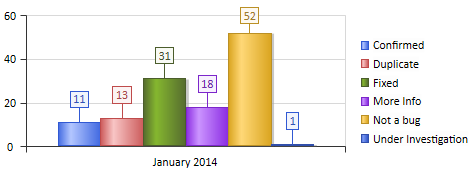
Figure 3: A Chart of Tagged Values
 Enterprise ArchitectPro Cloud ServerProlaborate
Enterprise ArchitectPro Cloud ServerProlaborate

 PDF BibliothèqueUtilisateurs enregistrésTous Utilisateurs
PDF BibliothèqueUtilisateurs enregistrésTous Utilisateurs

 Connectez
Connectez