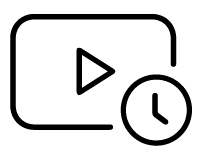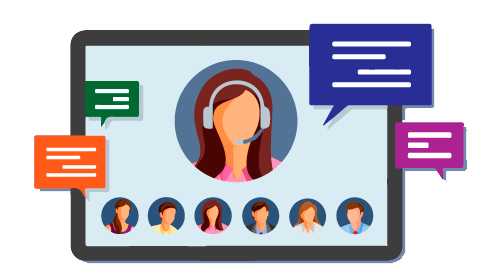Votre confidentialité est importante pour nous
Les cookies sont de très petits fichiers texte qui sont stockés sur votre ordinateur lorsque vous visitez un site Web.
Nous utilisons des cookies à diverses fins et pour améliorer votre expérience en ligne sur notre site Web (par exemple, pour mémoriser les informations de connexion de votre compte).
Vous pouvez modifier vos préférences et refuser que certains types de cookies soient stockés sur votre ordinateur lorsque vous naviguez sur notre site Web.
Vous pouvez également supprimer tous les cookies déjà stockés sur votre ordinateur, mais gardez à l’esprit que la suppression des cookies peut vous empêcher d’utiliser certaines parties de notre site Web.
Cookies strictement nécessaires
Ces cookies sont essentiels pour vous fournir les services disponibles sur notre site Web et pour vous permettre d’utiliser certaines fonctionnalités de notre site Web.
Sans ces cookies, nous ne pouvons pas vous fournir certains services sur notre site Web.
Si vous fermez la bannière sans faire de sélection, l’option 'Accepter Minimum' sera automatiquement appliquée pour assurer les fonctionnalités de base du site web.
Cookies de Suivi et Performance
Ces cookies sont utilisés pour collecter des informations afin d’analyser le trafic sur notre site Web et la façon dont les visiteurs utilisent notre site Web.
Par exemple, ces cookies peuvent suivre des éléments tels que le temps que vous passez sur le site Web ou les pages que vous visitez, ce qui nous aide à comprendre comment nous pouvons améliorer notre site Web pour vous.
Les informations collectées par le biais de ces cookies de suivi et de performance ne permettent pas d’identifier un visiteur individuel.
Plus d’informations
Pour toute question relative à notre politique sur les cookies et vos choix, veuillez contactez-nous.
 Enterprise ArchitectPro Cloud ServerProlaborate
Enterprise ArchitectPro Cloud ServerProlaborate

 PDF BibliothèqueUtilisateurs enregistrésTous Utilisateurs
PDF BibliothèqueUtilisateurs enregistrésTous Utilisateurs

 Connectez
Connectez