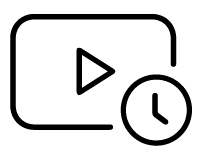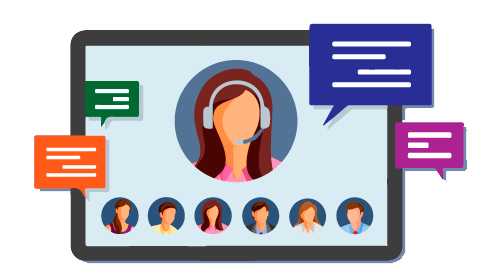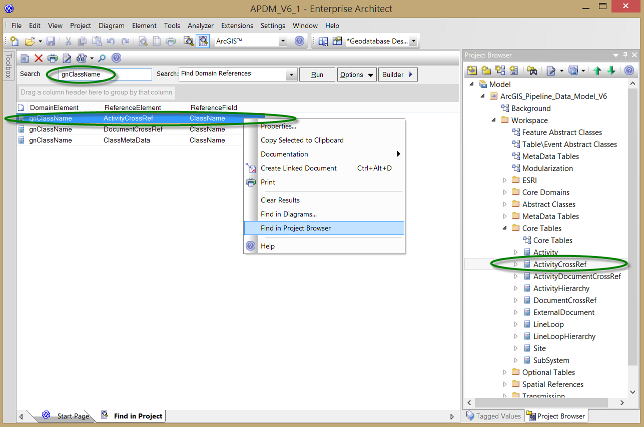Oui. We've made the queries available for download from this page.
Here's an explanation of the queries and how to use them:
- Find Related Classes. Lists every RelationshipClass connector for the class that you name in the search field, along with the related Class and the origin and destination cardinality.
- Find Relationship Classes — Go to Connector. Lists all relationship classes in the model. Double-click a result to jump to the connector properties.
- Find Relationship Classes — Go to Origin Class. Lists all relationship classes in the model. Double-click a result to jump to the origin class properties. Right-click to find the origin class in the Project Browser or diagrams.
- Find Domain References. Lists all element fields for which the type matches the Domain name that you specify in the search term.
To use these custom queries, first import them into Enterprise Architect from the XML file:
- Save the XML file somewhere.
- Open any Enterprise Architect model.
- Invoke Enterprise Architect's model search tool via the main menu: Edit > Find In Project.
- Click the Builder button to show the toolbar icons. The icon with the 'down arrow' is the icon for importing searches.
- Click the import search icon.
- Choose the file that you saved in step 1.
Now you can run the queries from any Enterprise Architect model. For example, to Find Domain References:
- Open your model in Enterprise Architect and invoke the model search tool via the main menu: Edit > Find In Project.
- In the Search field, type the name of the Domain element to which you want to find references.
- In the Search drop-down list, choose Find Domain References.
- Click Run.
The list of results has three columns:
- DomainElement: The name of the Domain element, which will always match your search term.
- ReferenceElement: The name of the element — a Feature Class or Table — that refers to your DomainElement.
- ReferenceField: The name of the field within the referring element.
As shown, you can right-click any of the results to navigate to the referring element in diagrams or the Project Browser, or view its properties. You can also drag and drop any of the search results from the list onto an open diagram to add the referring element to that diagram.
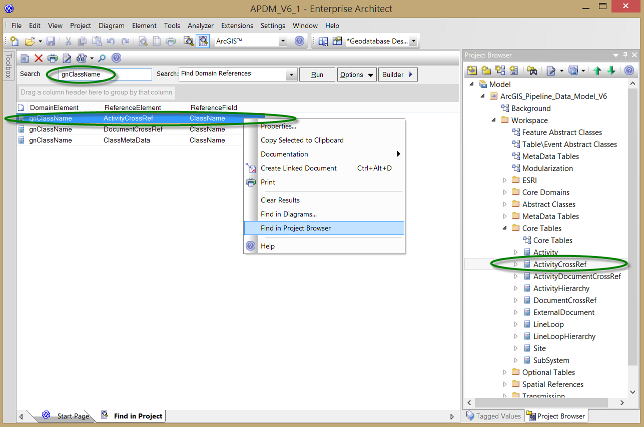 Custom queries allow you to search for ArcGIS-specific model information.
Custom queries allow you to search for ArcGIS-specific model information.
 Enterprise ArchitectPro Cloud ServerProlaborate
Enterprise ArchitectPro Cloud ServerProlaborate

 PDF BibliothèqueUtilisateurs enregistrésTous Utilisateurs
PDF BibliothèqueUtilisateurs enregistrésTous Utilisateurs

 Connectez
Connectez